To create a Virtual Machine in your VDC select "Create Virtual Machine" in the control panel. You will be prompted to select an administrative group for the Virtual Machine.
Initially new Virtual Machines can be delegated either to the Primary Group associated with your VDC or any other Administrative Group which has at least one IP address available for use. Once created, existing Virtual Machines can be redelegated to any Administrative Group as necessary to allow and provide VDC Manager control panel login access for your clients and users if required at any time after the server has been set up.
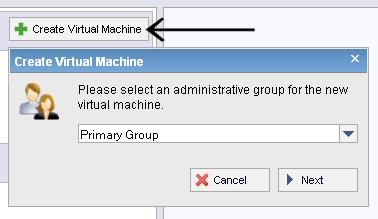
The Create Virtual Machine dialog box will prompt you to specify the Server Name to be associated with the VM as well as the Primary IP address for the VM which can be selected from the list of IP numbers allocated either to the Primary Group associated with your VDC or the group which the new VM will be associated with. You will also need to specify the memory (RAM), CPU Sockets and Cores per Socket as well as the network (NIC) card, installation media (iso image) and the primary drive capacity to be allocated to the Virtual Machine. These specifications will be subject to the associated resources allocated to your VDC.
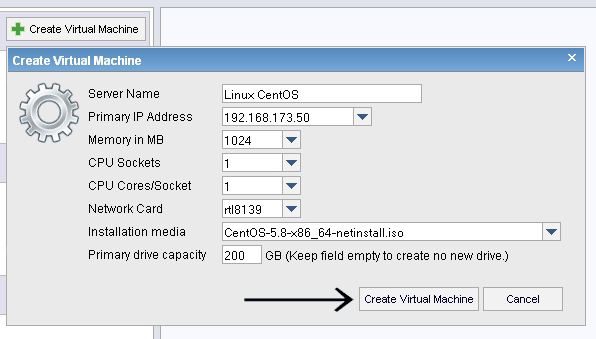
After you have set the parameters and hardware specifications for the VM select the "Create Virtual Machine" button. The system will create the VM within a few seconds and the newly created VM will appear under the Virtual Machines section of the control panel screen. Clicking on each Virtual Machine will display the VM parameters on the right hand side of the screen as well as provide access to controls for each VM.
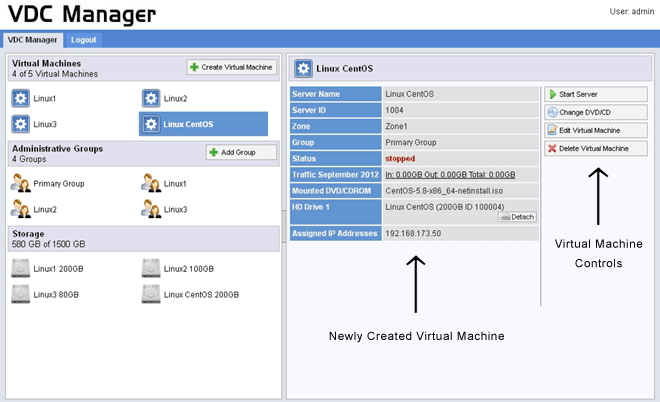
 Virtual Machine Controls
Virtual Machine Controls